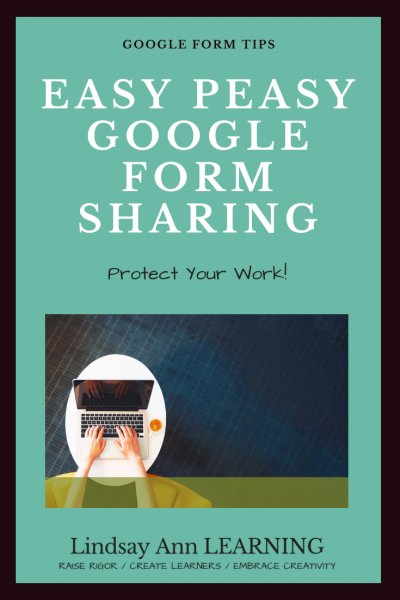
There had to be an easy way!
I did not want to spend time adding individual collaborators to each form, so I searched for a solution.
Sharing Google Forms by Creating a Forced Copy
All you have to do in order to share a Google form is to modify the tail-end of the shareable link.
- When you click on the shareable link, you’ll see “viewform” after the last backslash.
- Delete “viewform.”
- Replace “viewform” with “copy.”
It’s that simple! Now, test your link in the browser. You should see that the link prompts you to make a copy of whatever document.
Why Change the Link?
It can be helpful to create this kind of link if you’re sharing with other teachers. I have found through experience that sometimes teachers who are added as “editors” or “collaborators” may forget to make their own copy of a form.
You don’t want to log-in and notice that your form you’ve worked so hard on has been customized by another teacher for his/her own purposes. As an extra step, you can put this link into a URL shortener such as Bitly so that tech-savvy students (or teachers) cannot flip the link back to editing mode.


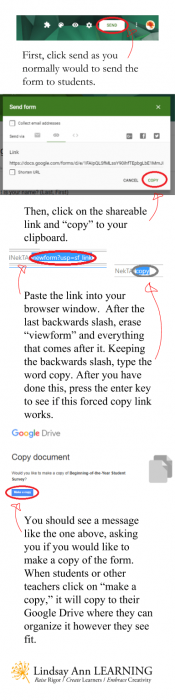





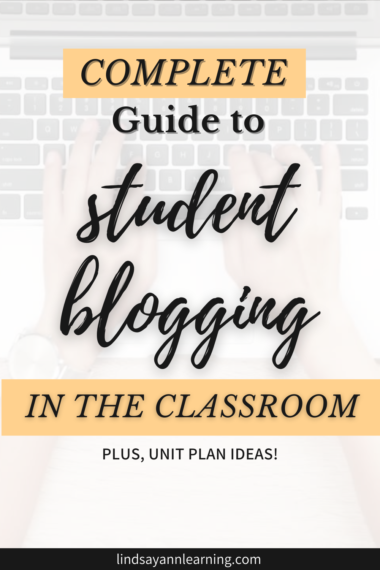


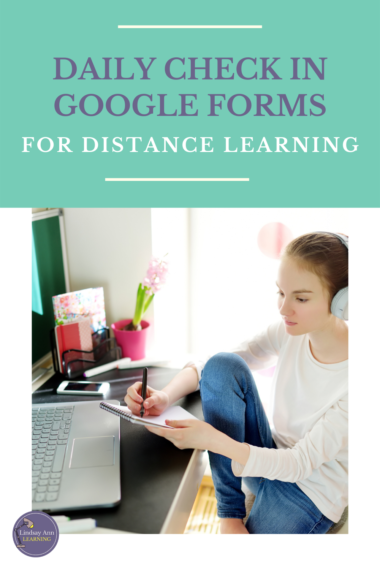

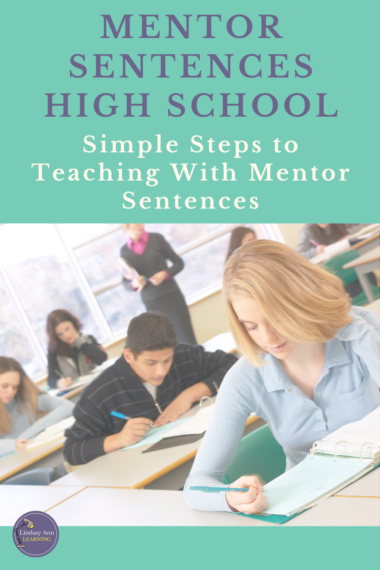


 Easy Data Collection Using Google Forms
Easy Data Collection Using Google Forms